In todays digital age live streaming has become a powerful tool for content creators brands, and businesses to reach their audiences whether youre hosting a webinar gaming session or a live event being present on multiple platforms can significantly increase your visibility and engagement this is where Restream comes in a versatile platform that allows you to broadcast live to multiple channels simultaneously in this article well dive into what Restream is its key features and a step by step guide on how to use it effectively to maximize your online presence.

What is Restream?
Restream is a cloud based live streaming service that enables users to broadcast their content to multiple streaming platforms at once it supports over 30 platforms including popular ones like YouTube Facebook, Twitch LinkedIn and more with Restream you no longer need to choose a single platform for your live stream; you can go live on all of them simultaneously allowing you to reach a wider audience without extra effort.
Key Features of Restream
- Multistreaming: The primary feature of Restream is its ability to stream to multiple platforms at the same time this feature is particularly useful for content creators who want to maximize their reach without the hassle of setting up separate streams for each platform.
- Restream Studio: A built in web based studio that lets you create professional looking streams without the need for additional software you can add graphics overlays and even invite guests to join your stream directly from the browser.
- Chat Aggregation: Restream gathers chat messages from all platforms into a single chat window making it easier to interact with your audience in real time no matter where they are watching.
- Analytics: Restream provides detailed analytics allowing you to track your streams performance across different platforms this helps you understand which platforms are driving the most engagement.
- Custom RTMP: For those using platforms that are not natively supported by Restream the custom RTMP feature allows you to add any streaming service.
Why Use Restream?
1. Reach a Wider Audience
Restreams multistreaming feature enables you to go live on multiple platforms which means more people can discover and engage with your content whether your audience prefers YouTube Twitch or Facebook Restream ensures you don’t miss out on any potential viewers.
2. Save Time and Effort
Without Restream managing multiple streams can be a technical challenge often requiring multiple streaming setups and additional software restream simplifies this by allowing you to manage everything from one place saving you time and technical headaches.
3. Professional Looking Streams
With Restream Studio you can add logos lower thirds and background music and even customize the layout of your stream this helps in creating a polished and professional looking broadcast that reflects your brand.
4. Interact with Viewers Across Platforms
Keeping up with audience comments from different platforms can be overwhelming restreams chat aggregation feature allows you to see all comments in one place making it easier to respond to your audience in real time.
How to Get Started with Restream: Step by Step Guide
If youre ready to start using Restream for your live broadcasts follow this step by step guide to get up and running quickly.
Step 1: Create a Restream Account
- Visit the Restream Website: Head over to restream.io and click on the Sign Up button.
- Sign Up: You can sign up using your email Google or Facebook account after signing up youll be taken to your Restream dashboard.
Step 2: Connect Your Streaming Channels
To start multistreaming youll need to connect the platforms where you want to broadcast your content.
- Add Channels: In your Restream dashboard click on Add Channel.
- Select Platforms: Choose the platforms you want to stream to, such as YouTube Facebook or Twitch.
- Authorize Restream: You will be asked to log in to each platform and authorize Restream to access your streaming account this step allows Restream to broadcast to your selected platforms.
Step 3: Configure Restream Studio
Restream Studio is a powerful feature for users who want to go live without needing external software like OBS (Open Broadcaster Software).
- Launch Restream Studio: Click on Enter Studio from the Restream dashboard.
- Customize Your Stream: In the Studio you can add your logo banners and backgrounds you can also select different layouts depending on how you want your stream to appear.
- Invite Guests: Restream Studio allows you to invite guests to your stream simply click on Invite Guests and share the generated link with your guests.
Step 4: Start Your Broadcast
Now that you have everything set up youre ready to go live.
- Go Live from Restream Studio: Click on the Go Live button in the Restream Studio to start broadcasting to all your connected channels simultaneously.
- Monitor the Chat: Use the chat aggregation feature to keep track of all incoming comments and engage with your viewers in real time.
- End the Stream: When youre done click on End Stream to stop broadcasting.
Step 5: Using Restream with OBS or Other Software
If you prefer using streaming software like OBS you can integrate it with Restream to access advanced features.
- Copy the Stream Key: In your Restream dashboard, click on RTMP Settings to find your stream key.
- Set Up OBS: Open OBS and go to Settings > Stream > Service and select Restream.io.
- Paste the Stream Key: Enter your Restream stream key into the OBS settings.
- Start Streaming: Click Start Streaming in OBS and your stream will be broadcasted to all platforms via Restream.
Tips for Effective Streaming with Restream
1. Optimize Your Internet Connection
A stable internet connection is crucial for smooth streaming. Ensure you have a high speed connection, and consider using a wired connection to avoid potential interruptions during your live broadcast.
2. Engage with Your Audience
Engagement is key to a successful live stream use Restreams chat feature to keep an eye on comments and respond to viewers questions this helps in building a community and keeping your audience coming back.
3. Test Your Stream Before Going Live
Before starting your live session do a test run to ensure that your audio video and streaming settings are working correctly this will help you avoid any technical issues during the actual broadcast.
4. Monitor Your Stream Analytics
Restream provides valuable insights into your streams performance across different platforms use these analytics to understand where your audience is most active and tailor your content to better meet their preferences.
5. Consistency is Key
Regular streaming helps in building a loyal audience create a streaming schedule and stick to it so your viewers know when to tune in consistency can help in growing your presence across multiple platforms.
Common Challenges and How to Overcome Them
1. Stream Lag or Latency Issues
- Solution: Lower your streaming resolution or bitrate in Restream Studio this can help reduce latency and provide a smoother experience for viewers.
- Tip: Choose a Restream server that is closest to your location for optimal performance.
2. Platform Restrictions
Some platforms may have restrictions on streaming content.
- Solution: Read the streaming guidelines of each platform youre using with Restream to ensure compliance.
- Tip: If a specific platform restricts certain content you can choose to disable streaming to that platform temporarily from your Restream dashboard.
3. Audio/Video Sync Issues
- Solution: Ensure that your audio and video devices are properly configured in Restream Studio or OBS.
- Tip: Run a test stream to check audio and video synchronization before going live.
Conclusion
Restream is a powerful tool for anyone looking to expand their reach through live streaming whether youre a content creator a brand or a business restreams ability to broadcast to multiple platforms simultaneously can save you time and increase your engagement by following the steps and tips provided in this article you can start using Restream effectively and deliver high quality streams to your audience. Happy streaming, and may your content reach new heights!

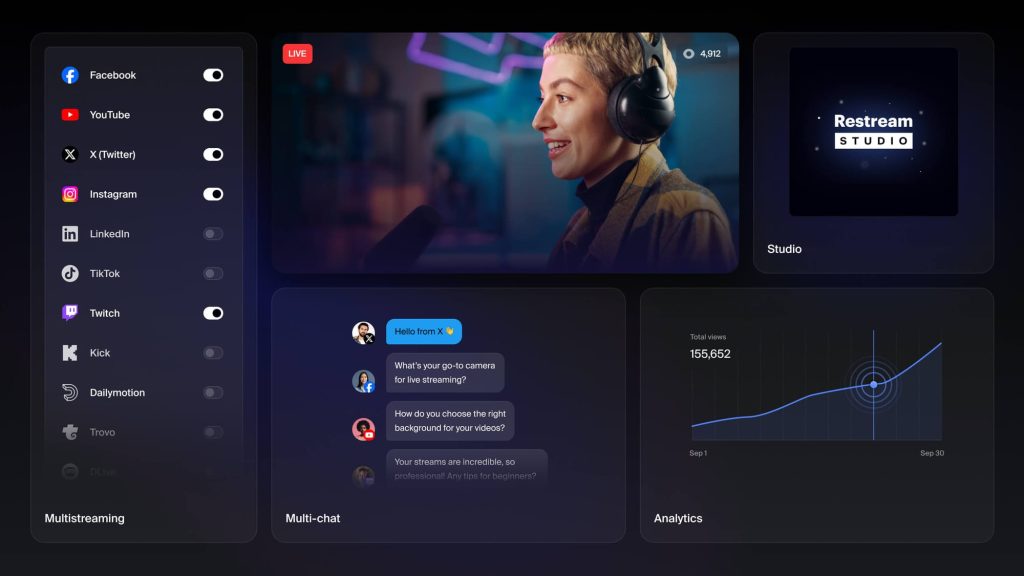

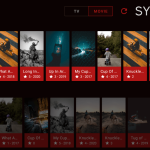


Leave a Reply