Kodi a powerful media player offers endless entertainment opportunities especially when combined with third party builds like Diggz Xenon. Diggz Xenon is one of the most popular Kodi builds due to its clean interface wealth of features and ability to integrate multiple addons in one place if youre new to the Kodi world or just want to make the most out of your media experience this guide will walk you through the process of installing Diggz Xenon Build on Kodi.
But before diving in its essential to note a few key things about Kodi builds including the advantages of using Diggz Xenon what makes it stand out and the security precautions you should follow while using Kodi.

What is Kodi and Why Use It?
Kodi is an open source media player that allows users to stream media content like movies TV shows, sports and music from both local and online sources one of Kodis main strengths is its flexibility thanks to the availability of third party addons and builds users can customize their Kodi experience based on their entertainment preferences.
However Kodi on its own is quite basic to unlock its full potential you can install third party builds such as Diggz Xenon.
What is Diggz Xenon Build?
Diggz Xenon is a popular Kodi build packed with a variety of pre installed addons that offer everything from live TV on demand movies and TV shows to sports documentaries and music the build is known for its simple user friendly interface which is well organized making it easy to navigate even for beginners.
Some key features of Diggz Xenon include:
- A highly customizable interface.
- Access to various categories such as TV shows, movies, sports and live TV.
- Integrated addons that are regularly updated.
- Lightweight design suitable for devices with lower memory capacity like Firestick.
However as Kodi addons and builds can sometimes allow access to copyrighted material it is highly recommended to use a VPN when using Kodi to safeguard your privacy and security.
Why Use a VPN with Kodi?
Before you jump into installing the Diggz Xenon build its important to set up a Virtual Private Network (VPN) using Kodi without a VPN exposes you to privacy risks including your Internet Service Provider (ISP) monitoring your online activities in some cases your ISP might throttle your internet speed if they notice youre streaming a lot of content especially if its from unofficial sources.
A VPN:
- Hides your IP address keeping your identity safe.
- Prevents ISP throttling ensuring smooth uninterrupted streaming.
- Bypasses geo blocks allowing you to access content restricted to specific regions.
There are several reputable VPN services you can use such as ExpressVPN, NordVPN or IPVanish.
Preparing Kodi for Third Party Builds
Before you can install the Diggz Xenon build you must configure Kodi to allow installations from unknown sources as it doesnt permit third party installations by default. Heres how to do that:
- Launch Kodi.
- From the home screen go to the Settings icon (looks like a gear).
- Select System Settings.
- Scroll down to Addons.
- Toggle the switch next to Unknown Sources to enable it youll get a warning message about the risks of installing third party add ons click Yes to proceed.
How to Install Diggz Xenon Build on Kodi
Now that Kodi is set up to accept third party builds youre ready to install Diggz Xenon the installation process involves adding a source repository installing the Diggz repository and finally downloading the Xenon build.
Step 1: Add the Diggz Repository Source
- Open Kodi and go back to the Settings menu (gear icon).
- Click on File Manager.
- In the next window select Add Source (you might need to scroll down if you have existing sources).
- Click on None in the pop up window and type in the following URL exactly: http://diggzrepo.ddns.net
- Click OK then name this source something memorable such as Diggz.
- Hit OK to confirm and exit the window.
-
Step 2: Install the Diggz Repository
- Go back to the Kodi home screen and click on Addons.
- In the top left corner click the Package Installer icon (looks like an open box).
- Select Install from zip file.
- A pop up will appear; find the source you named earlier (e.g. Diggz) and click it.
- Now select the file named repository.diggz-x.x.zip.
- Wait for the notification in the top right corner that says the Diggz Repository has been installed.
Step 3: Install Diggz Xenon Build
- Return to the Kodi home screen and click on Addons again.
- Now select Install from repository.
- Scroll down and select Diggz Repository.
- In the next menu choose Program Addons.
- Select The Chef Wizard and click Install wait for the notification that says the addon has been installed.
- Once installed go back to the home screen and open The Chef Wizard from the addons menu.
- When it opens scroll down and click on Builds.
- You will see a list of available builds select Diggz Xenon (choose the version suitable for your device such as Xenon Plus for high end devices or Xenon Lite for low spec devices like Firestick).
- Click Fresh Install recommended for a clean installation and confirm by clicking Continue.
Step 4: Allow the Build to Install
- The Diggz Xenon build will now begin downloading and installing on your Kodi.
- After the installation youll be prompted to Force Close Kodi confirm this action to apply the changes.
Once the installation is complete reopen Kodi and youll be greeted by the Diggz Xenon interface it may take a few minutes to load initially as the build configures itself but afterward youll be ready to explore all the features it has to offer.
Exploring Diggz Xenon Build: Whats Inside?
After successfully installing Diggz Xenon youll find the interface is streamlined and packed with categories for easy navigation. Heres a quick overview of some of the most useful sections in the build:
1. Movies and TV Shows
Diggz Xenon includes several popular Kodi addons that pull content from various sources to give you an extensive library of movies and TV shows Addons like The Oath Seren and Venom are pre installed and ready to go you can watch everything from the latest blockbusters to timeless classics.
2. Live TV
If youre a cord cutter Diggz Xenon is perfect for watching live TV channels Addons like Pluto TV and Samsung TV Plus are integrated to provide you with live channels from various categories including news, sports and entertainment.
3. Sports
For sports lovers this build includes several addons dedicated to live sports and highlights whether youre into football basketball or international sports like cricket you can find live streams or catch up on match highlights Addons like SportHD and Rising Tides are fan favorites.
4. Kids Section
Diggz Xenon also features a dedicated kids section filled with family friendly content from animated series to educational programs this section offers safe and entertaining content for younger viewers.
5. Utilities
In the Utilities section youll find tools to optimize your Kodi experience such as clearing cache checking system status and managing addons this is handy if your device starts lagging or if you want to perform routine maintenance.
Troubleshooting Common Installation Issues
Though the Diggz Xenon installation process is generally smooth you may encounter a few hiccups along the way. Here are some common issues and their solutions:
1. Could Not Connect to Repository Error
This error often occurs when you enter the repository URL incorrectly or if the server is down double check the URL you entered in the File Manager and try again if the issue persists the Diggz server may be temporarily down try installing the build at a later time.
2. Build Taking Too Long to Install
If the build seems stuck during installation your internet connection might be slow or Kodis cache could be overloaded consider restarting Kodi clearing its cache or checking your internet connection for stability.
3. Kodi Crashing After Installation
If Kodi crashes or fails to open after youve installed the build it could be due to an incomplete installation to fix this try uninstalling the build and reinstalling it ensuring you opt for a Fresh Install during the process.
Final Thoughts
Installing the Diggz Xenon Build on Kodi opens up a whole new world of streaming possibilities from movies and TV shows to live sports and international channels the installation process is fairly straightforward and once completed provides a user friendly interface with tons of pre installed addons.
For an optimal experience always use a VPN to protect your online activity especially when using third party builds additionally its wise to occasionally check for updates to the build or addons as Kodi is constantly evolving and developers work hard to keep things running smoothly.
Enjoy your enhanced Kodi experience with Diggz Xenon Build and happy streaming!
The Ultimate Guide to Installing The Crew Kodi Addon
Arabic Translated
يُعتبر كودي (Kodi) مشغل وسائط قوي يقدم فرصًا لا نهائية من الترفيه، خاصة عند دمجه مع الإضافات من الطرف الثالث مثل Diggz Xenon. بناء Diggz Xenon هو واحد من أشهر إصدارات كودي، وذلك بفضل واجهته البسيطة وميزاته العديدة، وقدرته على دمج العديد من الإضافات في مكان واحد إذا كنت جديدًا على عالم كودي أو ترغب فقط في تحسين تجربتك مع الوسائط، فإن هذا الدليل سيشرح لك خطوة بخطوة كيفية تثبيت بناء Diggz Xenon على كودي.
لكن قبل الشروع في ذلك من الضروري أن تعرف بعض النقاط المهمة حول إصدارات كودي، بما في ذلك مزايا استخدام Diggz Xenon، وما الذي يجعله مميزًا، والاحتياطات الأمنية التي يجب اتباعها عند استخدام كودي.
ما هو كودي ولماذا يجب استخدامه؟
كودي هو مشغل وسائط مفتوح المصدر يتيح للمستخدمين بث محتوى الوسائط مثل الأفلام، البرامج التلفزيونية، الرياضة والموسيقى من مصادر محلية وعبر الإنترنت واحدة من أهم ميزات كودي هي مرونته؛ بفضل توفر الإضافات والبُنيات من الطرف الثالث يمكن للمستخدمين تخصيص تجربة كودي بناءً على تفضيلاتهم الترفيهية.
ومع ذلك، فإن كودي بمفرده يعتبر بسيطًا للغاية. ولإطلاق إمكانياته الكاملة، يمكنك تثبيت إصدارات من الطرف الثالث مثل Diggz Xenon.
ما هو بناء Diggz Xenon؟
Diggz Xenon هو بناء شهير لكودي مليء بالعديد من الإضافات المثبتة مسبقًا والتي تقدم كل شيء من التلفاز المباشر الأفلام عند الطلب، والبرامج التلفزيونية إلى الرياضة الوثائقيات، والموسيقى. يُعرف هذا البناء بواجهته البسيطة وسهلة الاستخدام وهو منظم بشكل جيد مما يجعله سهل التنقل حتى بالنسبة للمبتدئين.
بعض الميزات الرئيسية لـ Diggz Xenon تشمل:
- واجهة قابلة للتخصيص بشكل كبير.
- الوصول إلى مجموعة متنوعة من الفئات مثل البرامج التلفزيونية الأفلام، الرياضة، والتلفاز المباشر.
- دمج إضافات يتم تحديثها بانتظام.
- تصميم خفيف مناسب للأجهزة ذات السعة المنخفضة مثل Firestick.
ومع ذلك نظرًا لأن إضافات وبناءات كودي قد تتيح أحيانًا الوصول إلى مواد محمية بحقوق الطبع والنشر يُوصى بشدة باستخدام VPN عند استخدام كودي للحفاظ على الخصوصية والأمان.
لماذا يجب استخدام VPN مع كودي؟
قبل البدء في تثبيت بناء Diggz Xenon من المهم إعداد شبكة افتراضية خاصة VPN. استخدام كودي بدون VPN يعرضك لمخاطر الخصوصية، بما في ذلك مراقبة نشاطك عبر الإنترنت من قبل مزود خدمة الإنترنت ISP. في بعض الحالات، قد يقوم مزود الخدمة الخاص بك بتقليل سرعة الإنترنت إذا لاحظ أنك تبث الكثير من المحتوى، خاصة إذا كان من مصادر غير رسمية.
VPN:
- يخفي عنوان IP الخاص بك، مما يحافظ على هويتك آمنة.
- يمنع تقليل سرعة الإنترنت من قبل مزود الخدمة مما يضمن بثًا سلسًا وغير متقطع.
- يتجاوز الحواجز الجغرافية مما يسمح لك بالوصول إلى محتوى مقيد في مناطق معينة.
هناك العديد من خدمات VPN الموثوقة التي يمكنك استخدامها مثل ExpressVPN، NordVPN، أو IPVanish.
تحضير كودي لتثبيت البُنيات من الطرف الثالث
قبل أن تتمكن من تثبيت بناء Diggz Xenon يجب إعداد كودي لقبول التثبيتات من مصادر غير معروفة حيث أنه لا يسمح بتثبيتات الطرف الثالث افتراضيًا. إليك كيفية القيام بذلك:
- افتح كودي.
- من الشاشة الرئيسية، انتقل إلى الإعدادات (رمز الترس).
- اختر إعدادات النظام.
- انتقل إلى الإضافات.
- قم بتفعيل التبديل بجوار مصادر غير معروفة لتفعيلها ستحصل على رسالة تحذيرية حول مخاطر تثبيت إضافات الطرف الثالث اضغط على نعم للمتابعة.
كيفية تثبيت بناء Diggz Xenon على كودي
الآن بعد أن تم إعداد كودي لقبول البُنيات من الطرف الثالث يمكنك البدء في تثبيت Diggz Xenon تتضمن عملية التثبيت إضافة مصدر الريبو (Repository)، وتثبيت مستودع Diggz وأخيرًا تحميل بناء Xenon.
الخطوة 1: إضافة مصدر مستودع Diggz
- افتح كودي وارجع إلى الإعدادات (رمز الترس).
- اضغط على مدير الملفات.
- في النافذة التالية، اختر إضافة مصدر (قد تحتاج إلى التمرير لأسفل إذا كان لديك مصادر موجودة).
- اضغط على بلا في النافذة المنبثقة واكتب الرابط التالي بالضبط: http://diggzrepo.ddns.net
- اضغط موافق، ثم قم بتسمية هذا المصدر بشيء يسهل تذكره، مثل Diggz.
- اضغط موافق لتأكيد وإغلاق النافذة.
-
الخطوة 2: تثبيت مستودع Diggz
- ارجع إلى الشاشة الرئيسية لكودي واضغط على الإضافات.
- في الزاوية العلوية اليسرى، اضغط على رمز مُثبّت الحزمة (يشبه صندوق مفتوح).
- اختر التثبيت من ملف مضغوط.
- ستظهر نافذة منبثقة؛ ابحث عن المصدر الذي قمت بتسميته مسبقًا (مثل Diggz) واضغط عليه.
- الآن اختر الملف الذي يحمل اسم repository.diggz-x.x.zip.
- انتظر حتى تظهر الإشعار في الزاوية العلوية اليمنى والذي يُخبرك بأن مستودع Diggz قد تم تثبيته.
الخطوة 3: تثبيت بناء Diggz Xenon
- عد إلى الشاشة الرئيسية لكودي واضغط على الإضافات مرة أخرى.
- الآن، اختر التثبيت من المستودع.
- مرر لأسفل واختر Diggz Repository.
- في القائمة التالية اختر إضافات البرنامج.
- اختر The Chef Wizard واضغط على تثبيت. انتظر حتى يظهر إشعار يفيد بتثبيت الإضافة.
- بمجرد التثبيت ارجع إلى الشاشة الرئيسية وافتح The Chef Wizard من قائمة الإضافات.
- عند الفتح مرر لأسفل واضغط على البنيات.
- سترى قائمة بالإصدارات المتاحة اختر Diggz Xenon (اختر الإصدار المناسب لجهازك، مثل Xenon Plus للأجهزة ذات الأداء العالي أو Xenon Lite للأجهزة منخفضة الأداء مثل Firestick).
- اضغط على تثبيت نظيف (موصى به لتثبيت نظيف) وقم بالتأكيد بالضغط على متابعة.
الخطوة 4: السماح بتثبيت البناء
- سيتم الآن تحميل وتثبيت بناء Diggz Xenon على كودي.
- بعد التثبيت ستتلقى إشعارًا يطلب منك إغلاق كودي بالقوة. قم بتأكيد ذلك لتطبيق التغييرات.
بمجرد اكتمال التثبيت أعد فتح كودي وستستقبلك واجهة Diggz Xenon. قد يستغرق الأمر بضع دقائق للتحميل في البداية بينما يتم تكوين البناء ولكن بعد ذلك ستكون جاهزًا لاستكشاف جميع الميزات التي يقدمها.
استكشاف بناء Diggz Xenon: ماذا يوجد بداخله؟
بعد تثبيت Diggz Xenon بنجاح، ستجد أن الواجهة مُبسطة ومليئة بالفئات التي تتيح التنقل السهل إليك نظرة سريعة على بعض الأقسام الأكثر فائدة في البناء:
1. الأفلام والبرامج التلفزيونية
يتضمن بناء Diggz Xenon العديد من الإضافات الشهيرة التي تسحب المحتوى من مصادر متنوعة لتمنحك مكتبة ضخمة من الأفلام والبرامج التلفزيونية الإضافات مثل The Oath، Seren و Venom مثبتة مسبقًا وجاهزة للاستخدام. يمكنك مشاهدة كل شيء من أحدث الأفلام إلى الكلاسيكيات القديمة.
2. التلفاز المباشر
إذا كنت تعتمد على الإنترنت بدلاً من الكابل فإن بناء Diggz Xenon مثالي لمشاهدة قنوات التلفاز المباشر الإضافات مثل Pluto TV و Samsung TV Plus مدمجة لتزويدك بقنوات مباشرة من فئات متعددة بما في ذلك الأخبار الرياضة، والترفيه.
3. الرياضة
لعشاق الرياضة يحتوي هذا البناء على عدة إضافات مخصصة للبث الرياضي المباشر والملخصات سواء كنت من عشاق كرة القدم، كرة السلة، أو الرياضات الدولية مثل الكريكيت، يمكنك العثور على بث مباشر أو متابعة الملخصات. الإضافات مثل SportHD و Rising Tides هي المفضلة لدى المشجعين.
4. قسم الأطفال
يحتوي بناء Diggz Xenon أيضًا على قسم مخصص للأطفال مليء بالمحتوى المناسب للعائلة. من مسلسلات الرسوم المتحركة إلى البرامج التعليمية، يقدم هذا القسم محتوى آمن وممتع للمشاهدين الصغار.
5. الأدوات
في قسم الأدوات، ستجد أدوات لتحسين تجربة استخدامك لكودي، مثل تنظيف ذاكرة التخزين المؤقت، فحص حالة النظام، وإدارة الإضافات. هذا مفيد إذا بدأ جهازك في التباطؤ أو إذا كنت تريد إجراء صيانة دورية.
حل المشاكل الشائعة أثناء التثبيت
على الرغم من أن عملية تثبيت Diggz Xenon سلسة عمومًا، قد تواجه بعض المشاكل أثناء العملية إليك بعض المشكلات الشائعة وحلولها:
1. خطأ تعذر الاتصال بالمستودع
يحدث هذا الخطأ غالبًا عندما تدخل رابط المستودع بشكل غير صحيح أو إذا كان الخادم معطلًا تحقق من الرابط الذي أدخلته في مدير الملفات وحاول مرة أخرى إذا استمر المشكلة، فقد يكون الخادم معطلًا مؤقتًا حاول تثبيت البناء في وقت لاحق.
2. البناء يستغرق وقتًا طويلًا للتثبيت
إذا بدا أن البناء متعثر أثناء التثبيت، فقد تكون اتصالك بالإنترنت بطيئًا أو قد يكون ذاكرة التخزين المؤقت لكودي ممتلئة حاول إعادة تشغيل كودي وتنظيف ذاكرة التخزين المؤقت، أو التحقق من استقرار اتصال الإنترنت لديك.
3. كودي يتعطل بعد التثبيت
إذا تعطل كودي أو فشل في الفتح بعد تثبيت البناء، فقد يكون ذلك بسبب تثبيت غير مكتمل لإصلاح ذلك حاول إزالة البناء وإعادة تثبيته وتأكد من اختيار تثبيت نظيف أثناء العملية.

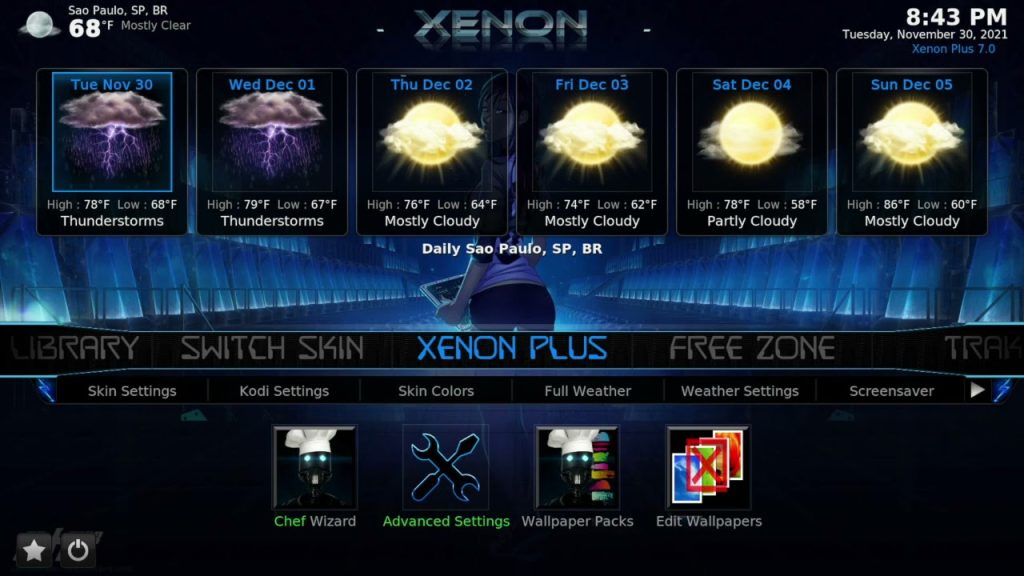

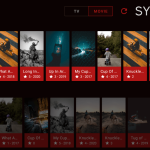


Leave a Reply