With the rising popularity of streaming apps Syncler has emerged as a powerful choice for anyone looking to access a vast library of content on Firestick and Android TV. In this detailed guide well walk you through the steps to install and set up Syncler, including how to use it to optimize your streaming experience. Whether youre new to Syncler or just looking to get the most out of the app this guide covers everything you need to know.
What is Syncler?
Syncler is a streaming app that provides access to movies, TV shows, and more through custom providers and third party addons. Inspired by the structure of apps like Kodi and Real-Debrid Syncler allows users to integrate premium link providers for high quality streaming options. Syncler itself does not host any content but provides a framework for accessing media from various sources. Its especially popular among streaming enthusiasts due to its intuitive interface and wide range of content.
Why Use Syncler on Firestick and Android TV?
Syncler offers several benefits that make it a great choice for Firestick and Android TV users:
- Customizable Streaming: Unlike many streaming apps, Syncler allows users to add their preferred link providers enabling a personalized streaming experience.
- User Friendly Interface: The app is designed with ease of use in mind making navigation smooth and intuitive.
- High Quality Content: By integrating with premium services like Real-Debrid Syncler offers high quality streaming options with minimal buffering.
- Organized Categories: Content is well organized allowing users to easily browse by category, genre, or popularity.
How to Install Syncler on Firestick
Since Syncler is a third party app its not available on the Amazon Appstore. To install Syncler on Firestick youll need to sideload it using the Downloader app. Heres how:
- Enable Apps from Unknown Sources
- From your Firestick home screen, go to Settings.
- Select My Fire TV or Device.
- Go to Developer Options and turn on Apps from Unknown Sources.
- Install the Downloader App
- Return to the home screen and search for Downloader in the search bar.
- Select Downloader from the search results then click Download and install the app.
- Download the Syncler APK
- Open Downloader and enter the following URL to download Syncler:
https://syncler.net/dl - Click Go to start the download once the download is complete click Install when prompted.
- Open Downloader and enter the following URL to download Syncler:
- Open Syncler
- Once installed open Syncler from your apps library. Youre now ready to begin setting up the app for use.
How to Install Syncler on Android TV
Installing Syncler on an Android TV is a similar process with just a few minor differences:
- Enable Unknown Sources on Android TV
- Go to Settings on your Android TV.
- Select Security & Restrictions then enable Unknown Sources for your preferred browser or file manager.
- Download the Syncler APK Using a Browser
- Open a browser on your Android TV and navigate to the Syncler download page:
https://syncler.net/dl - Download the Syncler APK file directly to your device.
- Open a browser on your Android TV and navigate to the Syncler download page:
- Install Syncler
- After downloading open your Downloads folder and select the Syncler APK file to install it.
- Launch Syncler
- Once installed open Syncler from your Android TV apps menu.
Setting Up Syncler for the Best Streaming Experience
After installation Syncler requires a few setup steps to unlock its full potential. Since Syncler itself doesnt provide content youll need to add providers and configure link integrations.
- Add a Provider Package
- Open Syncler and go to Settings.
- Select Provider packages > Install provider package.
- Youll need a URL for a provider package popular provider packages are available from sources shared on online forums or communities. Enter the URL and follow the prompts to install the package.
- Integrate Real-Debrid or Premiumize (Optional)
- Syncler works best with premium link providers like Real-Debrid or Premiumize.
- To integrate go to Settings > Accounts & Integration.
- Select Real-Debrid or Premiumize and follow the prompts to sign in this step will enhance your streaming quality and reduce buffering.
- Customize Playback and Streaming Preferences
- You can adjust various settings such as playback quality and language preferences from the Settings menu. This ensures that Syncler meets your specific streaming needs.
How to Use Syncler on Firestick and Android TV
Once setup is complete youre ready to start streaming. Heres how to get the most out of Syncler:
- Navigating the Interface
- Synclers interface is organized by categories such as Movies, TV Shows, Trending and Popular. Use the remote to navigate these sections and browse available content.
- Searching for Content
- You can search for specific movies or shows by clicking the Search icon at the top of the screen simply type in the title and select it from the results.
- Streaming Content
- When you select a title Syncler will pull available links from your integrated providers. Choose a link based on the quality you prefer and select Play to start streaming.
- Building Watchlists
- Syncler allows you to add movies and shows to a watchlist. Just select Add to Watchlist on a titles detail page making it easy to keep track of content you plan to watch later.
Benefits of Using Syncler with Real-Debrid on Firestick and Android TV
Real-Debrid is a popular premium link provider that integrates with Syncler to provide high quality links and reduce buffering. Heres why its a great addition to Syncler:
- Access to HD and 4K Content
- Real-Debrid offers links to high quality streams including HD and 4K options for a superior viewing experience.
- Reduced Buffering
- Since Real-Debrid hosts its links on high speed servers streaming is smoother and less prone to buffering interruptions.
- Variety of Links
- Real-Debrid pulls links from multiple sources ensuring you always have options for different quality levels and providers.
- Increased Privacy
- Real-Debrid hides your IP address when streaming which can be an added privacy benefit for users concerned about security.
Troubleshooting Common Syncler Issues
If you encounter issues with Syncler here are some solutions to common problems:
- Syncler Not Finding Links
- Make sure you have installed a provider package and integrated Real-Debrid (if available). Go to Settings > Provider Packages to check if your package is active.
- Buffering Issues
- Buffering can often be resolved by integrating Real-Debrid. If buffering persists try adjusting the playback quality to a lower setting or ensuring your internet connection is stable.
- App Crashing or Freezing
- If Syncler is crashing clear the apps cache by going to Settings > Applications > Manage Installed Applications > Syncler > Clear Cache.
- Content Not Playing
- Make sure you have the latest version of Syncler. You can also try selecting a different link as some sources may be down.
Enhancing Privacy and Security When Using Syncler
While Syncler is a safe app here are a few tips to ensure a secure streaming experience:
- Use a VPN
- A VPN (Virtual Private Network) can mask your IP address and encrypt your internet connection protecting your privacy and allowing you to bypass regional restrictions.
- Avoid Free Link Providers
- Some free link providers may not offer reliable or secure links. Consider using Real-Debrid or another premium provider for higher quality and security.
- Stay Updated
- Regularly check for updates to Syncler as newer versions often include security patches and improved functionality.
Alternatives to Syncler
While Syncler offers many advantages there are alternative apps you might consider for streaming on Firestick and Android TV:
- Kodi: A popular media player that with the right addons provides access to a vast array of content Kodis flexibility and customization options make it a strong alternative.
- Cinema HD: This app is similar to Syncler but may have fewer customization options. Cinema HD offers a solid selection of movies and shows and is easy to set up.
- TeaTV: A streaming app known for its extensive library of ondemand content TeaTV is simple to use and offers Real-Debrid integration for premium links.

Frequently Asked Questions (FAQs)
- Is Syncler free to use?
- Yes, Syncler itself is free but using premium link providers like Real-Debrid or Premiumize requires a subscription.
- Do I need a VPN for Syncler?
- While not required using a VPN is recommended for privacy and to bypass any regional restrictions on content.
- Can I install Syncler on my smartphone?
- Yes, Syncler is compatible with any Android based device including smartphones and tablets.
- Why are some links not working?
- This can happen if the provider is temporarily down or if the link is broken. Try another link or ensure your provider package is active.
Conclusion
Installing and using Syncler on Firestick and Android TV opens up a world of high quality streaming content allowing you to watch movies, shows and more from the comfort of your home with Real-Debrid integration a user friendly interface, and customizable options Syncler provides an optimal streaming experience.
By following the steps outlined in this guide you can easily set up Syncler and start streaming your favorite content in minutes. Enjoy the flexibility and wide range of content options Syncler offers and make the most of your Firestick or Android TV.
A Complete Step by Step Guide to Installing XCIPTV Player on Firestick for Optimal IPTV Experience

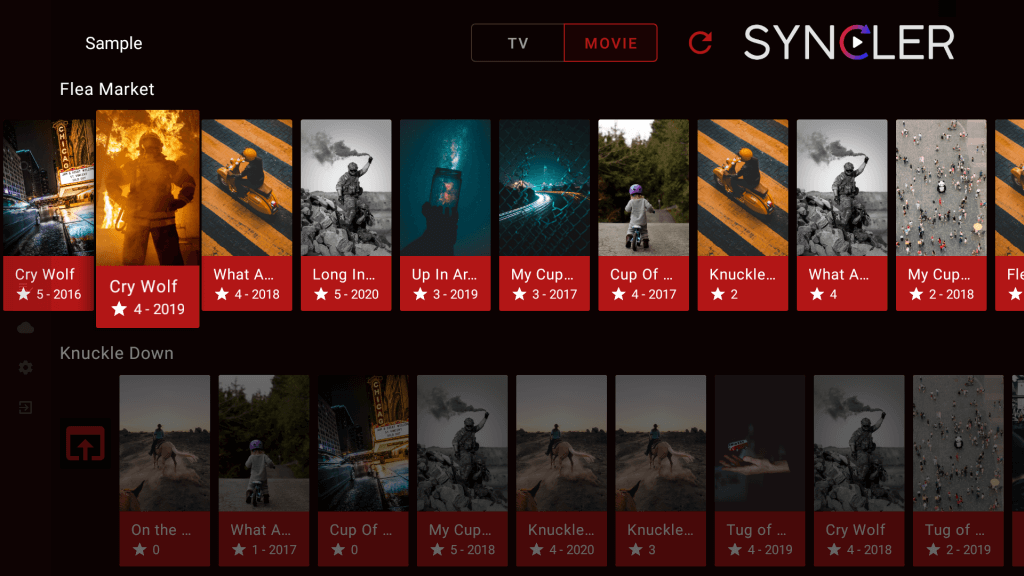

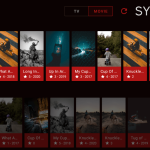


Leave a Reply